How to Use Rufus to Create a Bootable USB drive
by Alan Pfahler on June 25, 2023- Navigate to the official Rufus website at https://rufus.ie
- Scroll to the “Downloads” section, and select the option to download the latest version of Rufus to your Windows-based computer.
- Double-click the executable to launch Rufus.
- Connect your USB drive to your computer, and choose it from Device.
- Click SELECT and choose the Windows ISO file from File Explorer.
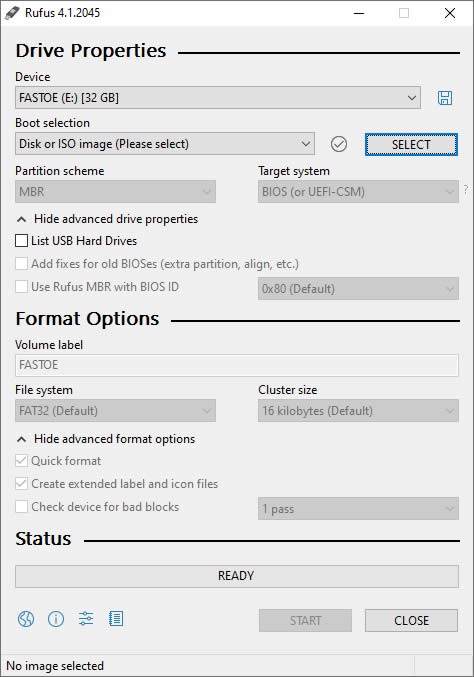
- Under the “Image option” setting, select the “Standard Windows Installation” option.
- Under the “Partition scheme” section, select the MBR option.
- You can customize your volume label, advanced drive properties, and cluster size. This is optional.
- After everything is ready, click the START button. This process will take a few minutes.
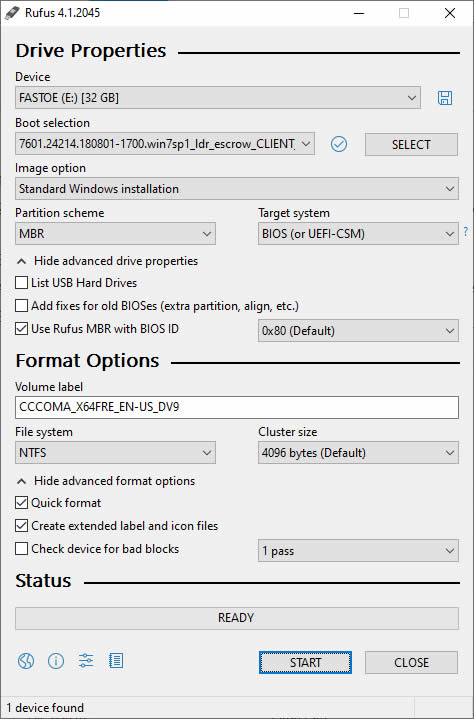
- Once Rufus has finished creating the ISO image on the USB, you can close it and your bootable USB is ready to go.