The Easiest Way to Reset My Windows Password
by Alan Pfahler on November 22, 2021If you forgot or lost your password for Windows 11, Windows 10, Windows 8.1, or Windows 7, you may be able to change or reset it. Use the following instructions to reset your local account password.
- Insert the Fastoe Windows Password Reset USB Drive to computer. Power on or restart computer. When vendor logo appears on screen, press Boot Option Key repeatedly until Boot Menu appears, select
"USB: AI Mass Storage"or"UEFI: AI Mass Storage"as a boot device. You can find the Boot Option Key for your computer from the following table.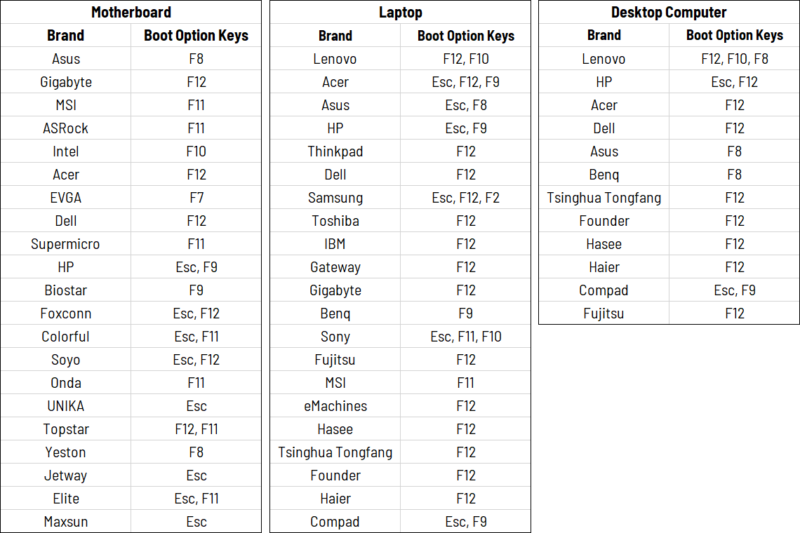
- Wait as the Windows PE (Preinstallation Environment) loads.
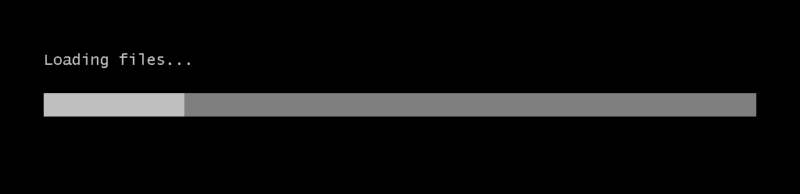
- Goto Start Menu -> All Programs -> Securiy -> Passwords -> NT Password Edit
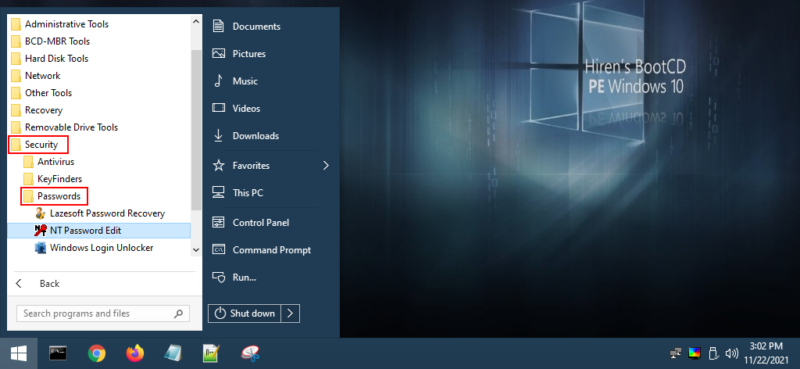
- Open your SAM file (It is usually located in C:\Windows\System32\config\SAM).
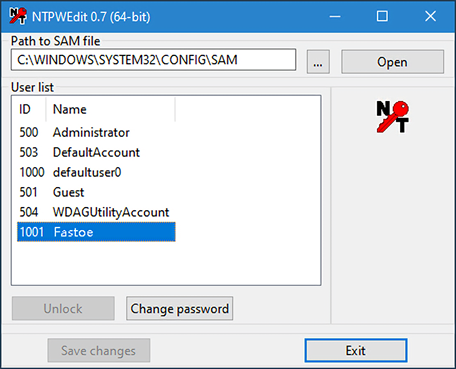
- Click your username and the click
Change password. To set a password, type your password bothNew passwordandVerifyfields (leave blank to clear the password) and then click toOK.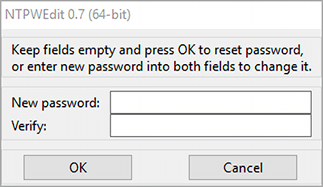
- Reboot your computer normally.