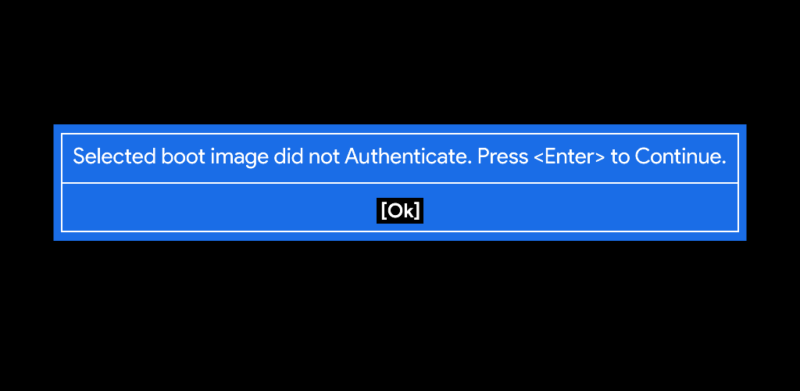How to fix selected boot image did not authenticate
by Alan Pfahler on November 21, 2021The error "Selected boot image did not Authenticate. Press <Enter> to Continue." is related to Secure Boot and Legacy mode.
Please follow the steps below to fix Selected boot image did not Authenticate problem.
- Turn off the computer.
- Press the power button to turn on the computer, then immediately press
Escrepeatedly, about once every second, until the Startup Menu opens.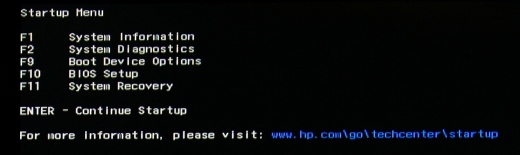
- Press F10 to open BIOS Setup.
- Use the right arrow key to choose the
System Configurationmenu, use the down arrow key to selectBoot Options, then press Enter.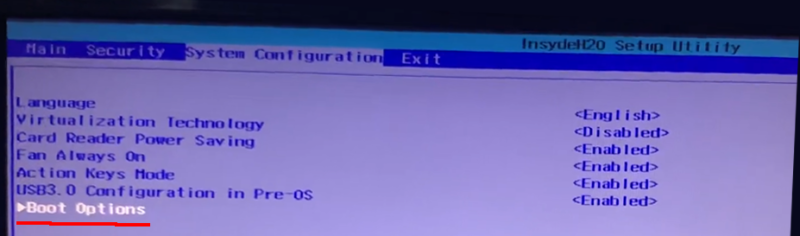
- Use the down arrow key to select
Legacy Support, press Enter, then use the down arrow key to modify the setting toEnabled. - Use the down arrow key to select
Secure Boot, press Enter, then use the down arrow key to modify the setting toDisabled.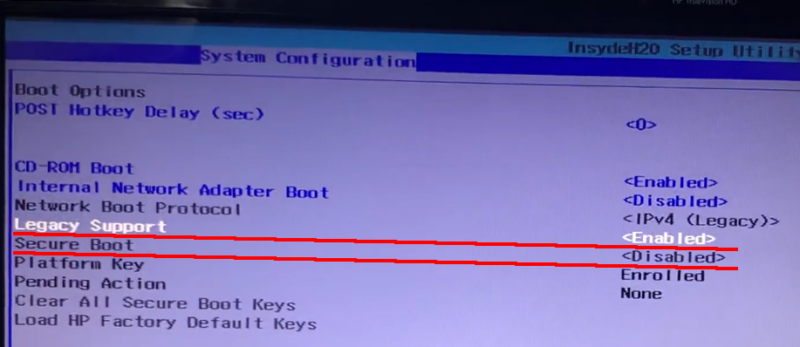
- When done, press F10 and select to save the changes.
- Boot the computer from the Fastoe USB drive again.