How to Install RTL8812AE PCIe WiFi Card on Windows
by Alan Pfahler on June 12, 2020NOTE: Install PCIe Wi-Fi Adapters(RTL8812AE chipset) on Windows, a few known wireless cards that use this driver include:
No driver required for Windows 10, plug and play. If you want to install the latest driver, please follow below steps.NOTE: Before the installation, please download the latest driver from Fastoe official website, you can click here to download the latest drivers.
Once you’ve downloaded and saved the driver file, you may proceed to install the drivers. Follow the instructions below.
Installing the driver on your system:
-
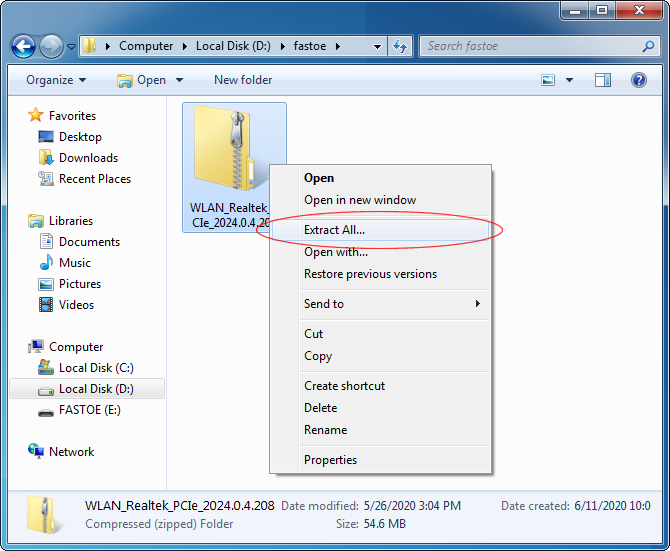
Right-click the downloaded ZIP-file and then click Extract All Files. Double-click the folder that has the same name as the downloaded file.
-
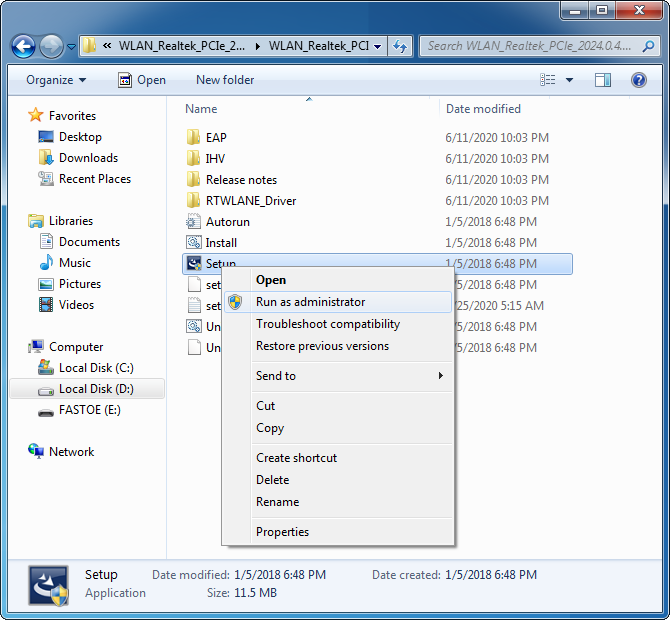
Right-click the Setup.exe file and click Run as administrator. When prompted, click Yes or Allow to continue to start the installation routine.
-
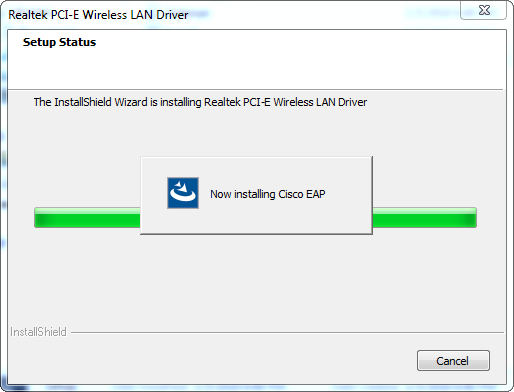
Follow the on-screen instructions to perform the installation.
- Insert the PCIe WiFi card, line up the contacts on the bottom of the PCIe card with the PCIe slot you plan to insert it into. Press the card firmly straight down into the slot.
- Restart the system when the installation is complete.
- Join a wireless network, you can join a wireless network via Windows built-in wireless utility. Follow the instructions below to use your computer system’s built-in wireless utility:
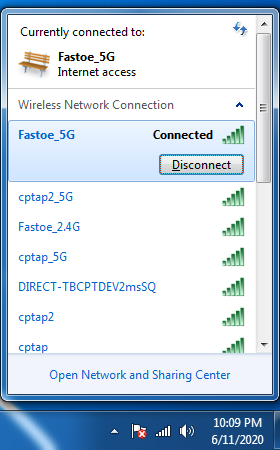
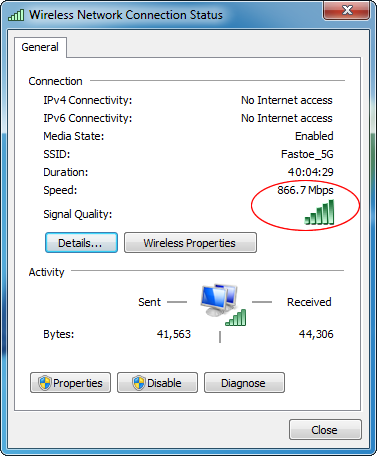
Click Network icon on the taskbar. Select the Wi-Fi network you want to join, and click Connect. Enter the network password when prompted.
Enjoy!